Outlook App: installation and configuration
The Vertec Outlook App displays CRM information in Outlook and provides support for everyday tasks.
How to operate the Vertec Outlook App is described in the article Outlook App: operation and use.
The Vertec Outlook App is a Vertec Cloud Client and, consequently, runs on the Vertec Cloud Server without local installation. As it is a specialized app, it offers certain functions, but not the full functionality of a full-featured app like the Vertec Web App or Vertec Cloud App.
The Vertec Outlook App enables a tight integration of emails and calendar entries from Outlook into Vertec. The language depends on the logged-in user. Before that, the language of the client computer is used.
The Vertec Outlook App covers the following topics:
- Saving emails in an activity history and creating the activity directly in Vertec
- Viewing Vertec email information in Outlook
- Directly navigating to the relevant objects in Vertec
- Selecting contacts from Vertec when writing an email
- Displaying activity history and email conversations
- Changing calendar entries into services
The Vertec Outlook App comes in two editions:
- The Vertec Outlook App Windows Edition: Use this edition if you are running Outlook as a local Windows client.
-
The Vertec Outlook App Web Edition: Use this edition if you are deploying Outlook in Office 365 or in your web browser. The Web Edition cannot be used for Outlook as a local Windows client.
Note about the new Outlook for Windows: This is a streamlined Web Outlook, wrapped in a Windows program. Therefore, it basically runs with the Vertec Outlook App Web Edition, with some limitations (currently not possible to open links).
Both installation options are described below.
Installing the Windows Edition
- Open your Vertec App Portal. No login is required. Here you can find the Outlook App.
- Close your Outlook if you have it open.
- Click on the button
Installer Downloadand open the downloaded file (see Outlook Installer section below).

Your Vertec will start automatically. When the following message appears, the Vertec Outlook App installation is completed:

- Click on
Close. - Open your Outlook client. Go to Vertec > Show, and you will see the Vertec Outlook App shown as a sidebar.
-
Log in with your Vertec login.
The Outlook Installer
The Outlook App is installed via Outlook installer. It is the same Vertec.OutlookInstaller.exe used to install the Windows Edition locally. The installer can be started with different parameters. For example, an administrator can install the Outlook App with /localmachine for all users of the computer. You can find all the parameters available for the Outlook Installer in the article command line parameters.
Possible display problems
In the Outlook App Windows Edition, when moving between monitors with different resolutions, there may be shifts or errors in the display of the Vertec Outlook App.
In Outlook, you can set the Optimize for Compatibility setting via File > Options. This should ensure that the Vertec Outlook App is displayed correctly.

Installing the Web Edition
As of Vertec 6.8.0.9, an administrator first registers the Vertec Outlook App Web Edition and makes it available in Microsoft Azure. This step is omitted if an earlier Vertec version is used. The exact procedure is explained in the section Add Vertec Outlook App in Azure below.
To use the Vertec Outlook App Web Edition on the clients, users must upload the Vertec Outlook App Web manifest to their Outlook:
Upload Vertec Outlook App Web manifest
- Open your Vertec App Portal. No login is required.
- Copy the link under Outlook App Web manually or with the following icon:

- Open a new tab in the browser and paste the copied link.
- Save the displayed XML page as a file via right-click > Save page as... (
manifest.xml):
- Open https://aka.ms/olksideload in your browser. This opens Outlook on the web and shows the Add-ins for Outlook dialog box.
- Select
My add-ins,+ Add a custom add-in,Add from File...:

- Select the previously saved file
manifest.xml. - To install the Vertec Outlook App, select
Installin the appearing dialog:
Add Vertec Outlook App in Azure
The following Vertec-specific guide is based on the general instructions from Microsoft.
- Open the Azure portal (portal.azure.com) and click on App registrations.
- Click on
+ New registration. - On the Register application page, set the values as follows:
- Specify the app name, e.g.
Vertec Outlook App. - Under account type, select
Konten in einem beliebigen Organisationsverzeichnis.
- Specify the app name, e.g.
Click on Register. The detail window of your newly registered app opens:
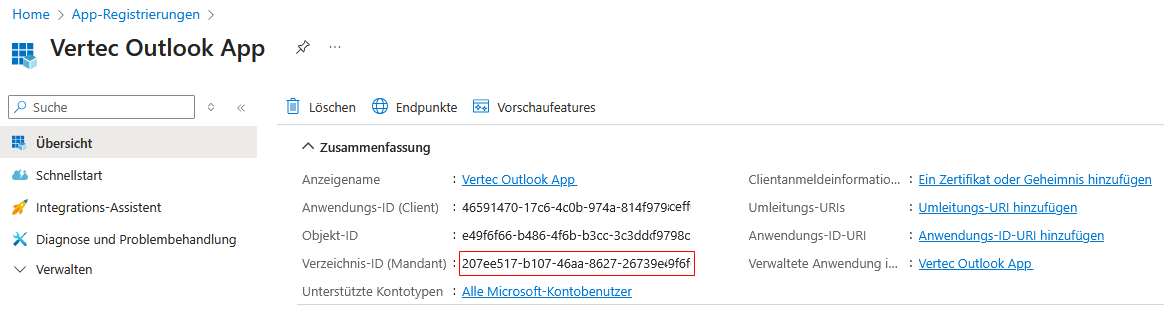
In Vertec, go to System settings CRM / Activities and define the directory ID (tenant) under Outlook App Web Edition Tenant ID.
Add a secret key (Client Secret)
Under Manage > Certificates and Secrets > Secret Client Keys, click + Neuer geheimer Clientschlüssel.
Enter a description, select the validity period of your key, and then click Hinzufügen.
The new secret key is created and the value is temporarily shown.
Important: Copy the value of the secret key or save it directly in the Vertec system settings System settings CRM Activities Activities under Outlook App Web Edition Client Secret. The key will never be displayed again showing you leaving this area.
Making the Web API available
In the left pane, select Manage > Make API Available.
Click on the link above Hinzufügen To generate an application ID URI:
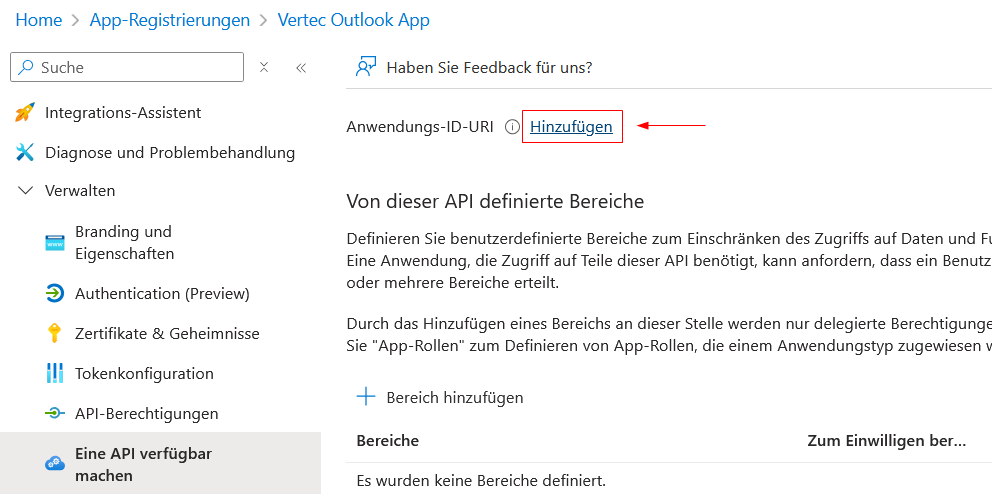
A dialog appears to specify the Application ID URI.
This is generated with a generated application ID URI in the format api://<app-id> shown.
Add here the URL where the Outlook App of your Vertec instance can be reached, e.g. api://mycompany.vertec-cloud.com/outlookapp/<app-id>.
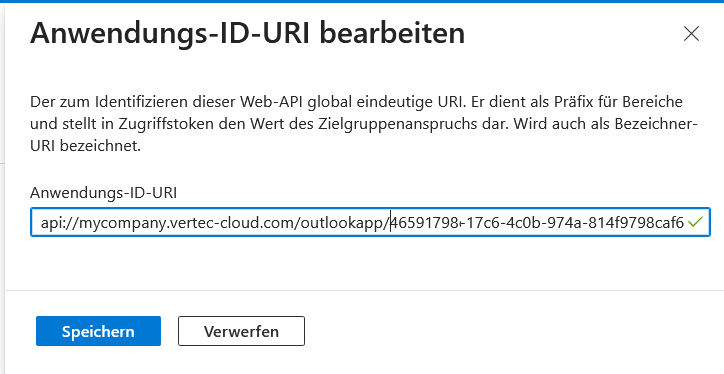
Then click on Speichern. The dialog closes and the Application ID URI is shown at the top.
Define this in the Vertec system settings CRM / Activities under Outlook app web edition id uri.
Add a section
Now click on the same page + Bereich hinzufügen and complete the dialog as follows:
- Area name:
access_as_user - Who may consent:
Administratoren und Benutzer - Display name: For example
Read/write permissions to user files. Read permissions to user mail and profiles. You are free to say what you say here, but you should be able to see later what area it is. - Ad description: Same as the ad name. Example text:
Allow Office to have read/write permissions to all user files and read permissions to all user mail. Office can call the app's web APIs as the current user - Condition:
Aktiviert.
Then click on the button Bereich hinzufügen. The dialog closes and the area is shown in the list.
Add client application
On the same page, click + Clientanwendung hinzufügen and fill in the values as follows:
- Client ID:
ea5a67f6-b6f3-4338-b240-c655ddc3cc8e. Be sure to insert exactly the ID shown here, regardless of your installation. This is the ID of the Microsoft Graph API and is necessary for communication between Microsoft 365 and Vertec Outlook Vertec Outlook App. - Authorized areas: Check the check mark next to the previously added area.
Click on Anwendung hinzufügen. The dialog closes and the client application shows in the list.
Add Microsoft Graph permissions
In the left pane, select Manage > API user rights.
Click on + Berechtigung hinzufügen.
Select Microsoft Graph, and then select Delegated user rights.
a list of user rights to choose from will appear below. Select the following user rights:
- OpenId Permissions >
- profile
- openid
- Mail >
- Mail.Read
and click on Berechtigungen hinzufügen. The dialog closes and the user rights are listed.
For the functioning operation, the administrator’s approval must be accepted here:
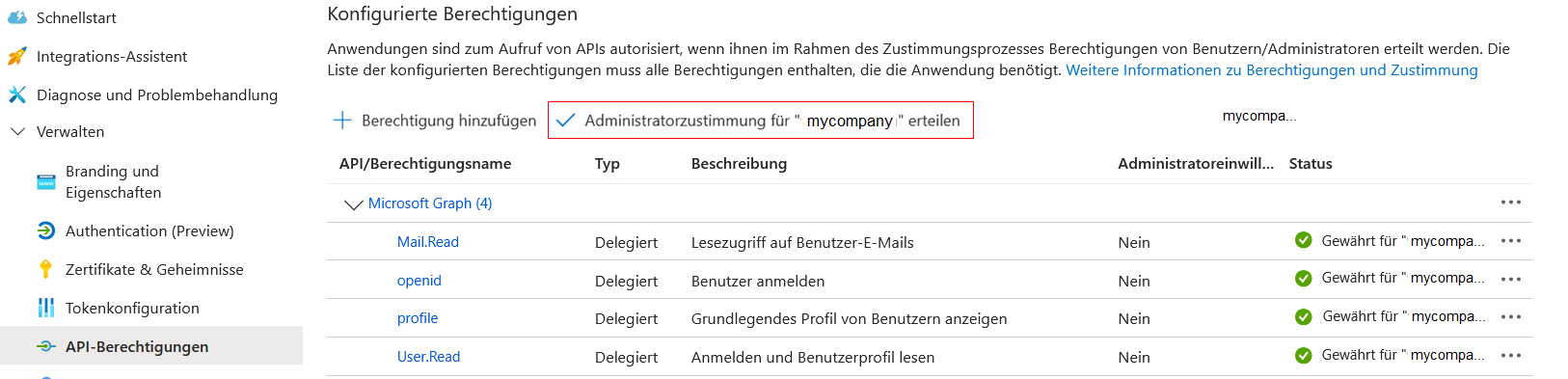
Uploading manifest
The Vertec Outlook App Web Manifest must then be uploaded, just as the users do on the respective clients. To do this, follow the steps described in the Upload Vertec Outlook App Web Manifest section above.
The Vertec Outlook App is stored in Azure and can be used as described in the article Outlook App: operation and use.
Allow third-party cookies
In the Web Edition, the Vertec Outlook App runs as part of the Web Edition of Outlook, making it a third-party application in the outlook.com application. The Outlook App uses its own cookies for authentication and session management – from the perspective of the browser used, these cookies are “third-party cookies” because they are not sent directly to the main page, but to a third party.
Many browsers have options to restrict the use of such third-party cookies because they are often used for “tracking” (for advertisements). However, if a browser blocks the corresponding cookies from the Outlook App, the Outlook App cannot work, so third-party cookies must be allowed for the outlook.office.com page.
Note: As the Phone App uses the same API, it also has to use the new cookie. Old Phone App versions are not compatible with the new server version. However, new Phone App versions are backwards compatible with old server versions.
Possible problems
Firefox and Outlook App Web Edition
Firefox may experience problems with Outlook App Web Edition. To fix this, try the following:
- Use another browser, such as Chrome or Edge.
- Turn off the enhanced tracking protection in Firefox for
outlook.office: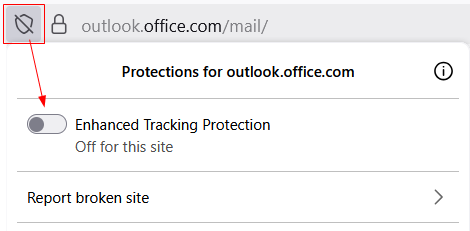
Possible display problems with Outlook App Windows Edition
In the Outlook App Windows Edition, when moving between monitors with different resolutions, there may be shifts or errors in the display of the Vertec Outlook App.
In Outlook, you can set the Optimize for Compatibility setting via File > Options. This should ensure that the Vertec Outlook App is displayed correctly.

