Mail addresses / Secondary addresses
Define multiple and default addresses
On the address entries, it is possible to enter several addresses. In the case of a person, this could be the holiday apartment, in the case of a company, for example, the warehouse address.
These additional addresses are opened as follows: Right-click in the field next to the button for the address (account in the example below) and select the menu item Create new mail address....
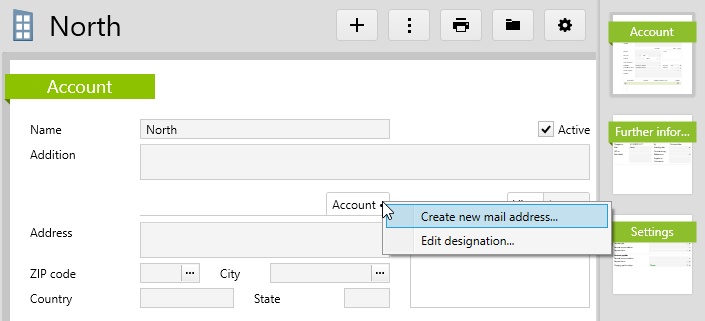
You can then enter the designation for this address.

You can edit the designation of an existing address via the Edit designation... menu item.
Define a secondary address as default
If there are several addresses in an address entry, one of them can be set as the default. This will then appear on exports, on lists and wherever this address entry is defined (e.g. invoice address, contact etc.).
To do this, right-click the button for the relevant address and select Set as default.
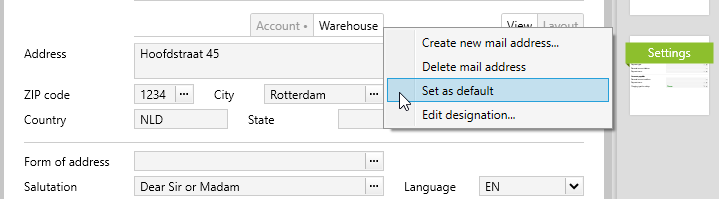
The corresponding button is then given a small dot so that you can see at a glance which is your default street address.
The order of the address buttons is as follows:
- First position: default address
- Then alphabetically by designation
Assigned addresses on contacts
For contacts, the address is selected by the account or, if a person is assigned, also by the person. No address is created just for the contact. Therefore, there is no menu item “Edit designation...”. The menu item “Create new address...” means “assign new address...,” the menu item “Delete address” means “remove address”.
Addresses for couples
For couples, there are two menu items: “Create new address...,” and “Assign new address”.
For addresses created on the couple, the menu item “Edit designation...” appears when right-clicking, for assigned addresses it does not. For assigned addresses, the menu item is not called “Delete address,” but “Remove address”.
Use of secondary addresses on other records
It is not possible to select or assign a secondary address on another entry. For example, a secondary address on the project cannot be assigned as a billing address.
In this case, proceed as follows:
- Enter a secondary address on the account, in our example with the designation “creditor receipt”.
- Create a contact on the account and assign the new secondary address to this contact as the default street address. The contact is named accordingly.


- This contact has this address by default and can now be assigned as an invoice address.

User right to create mail addresses
In order to control whether the user is allowed to create new mail addresses and attach them to the address entry, the corresponding link member is checked.
These two rights allow non-address administrators to create new addresses on address entries:

With the additional right Allow All on the class Address, the individual members can be described further.
