E-invoice templates
Additional feature that implements templates for e-invoices
E-invoices are strictly formatted, structured and electronically available data sets with certain format, content and structure specifications. With this additional feature, e-invoices (ZUGfERD and XRechnungen) can be instantly created according to individually customizable templates.
More about e-invoices in Vertec you can find here and in our Blog Articles on “The Obligation of E-Invoice in Germany”.
This application is an Additional Feature. You can find the corresponding config set here.
Information on EU guidelines and invoice formats
From 2025, companies in Germany will be obliged to receive e-invoices.
By 2028 at the latest, it must be possible not only to receive e-invoices, but also to send them.
The e-invoice formats include PDF files with integrated structured data (Zugferd) and XML files (XRechnung, LEDES, EDI, Peppol).
Application
By importing this additional feature, necessary templates and scripts (see further below) are created, with which the option Create e-invoice is available on the invoice or via the Actions Menu:
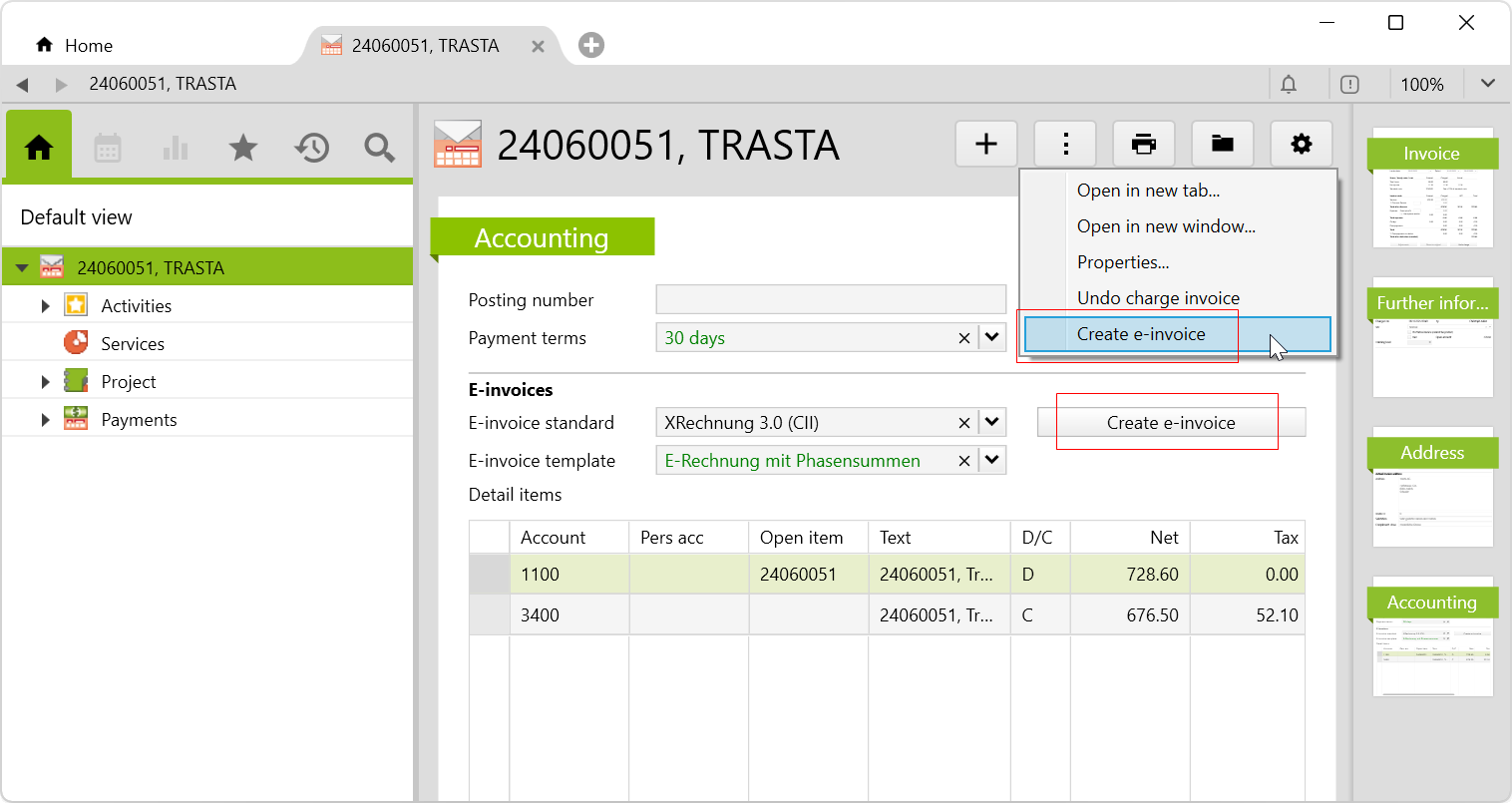
In which format and on the basis of which template the e-invoice is created can be defined in the system settings (see further below). As soon as all the Required data are stored, an e-invoice can be created.
With a click on Create e-invoice, an activity is opened (depending on the settings of the Document Storage), which saves the document and shows as preview. Via button Edit below the preview, the e-invoice is opened according to the format:
Example of an e-invoice in PDF+XML format (ZUGFeRD Standard) |
 |
Example of an e-invoice in XML format (XRechnung) |
 |
Default values in system settings
The default settings for creating e-invoices can be defined in the system settings in the Invoice tab:
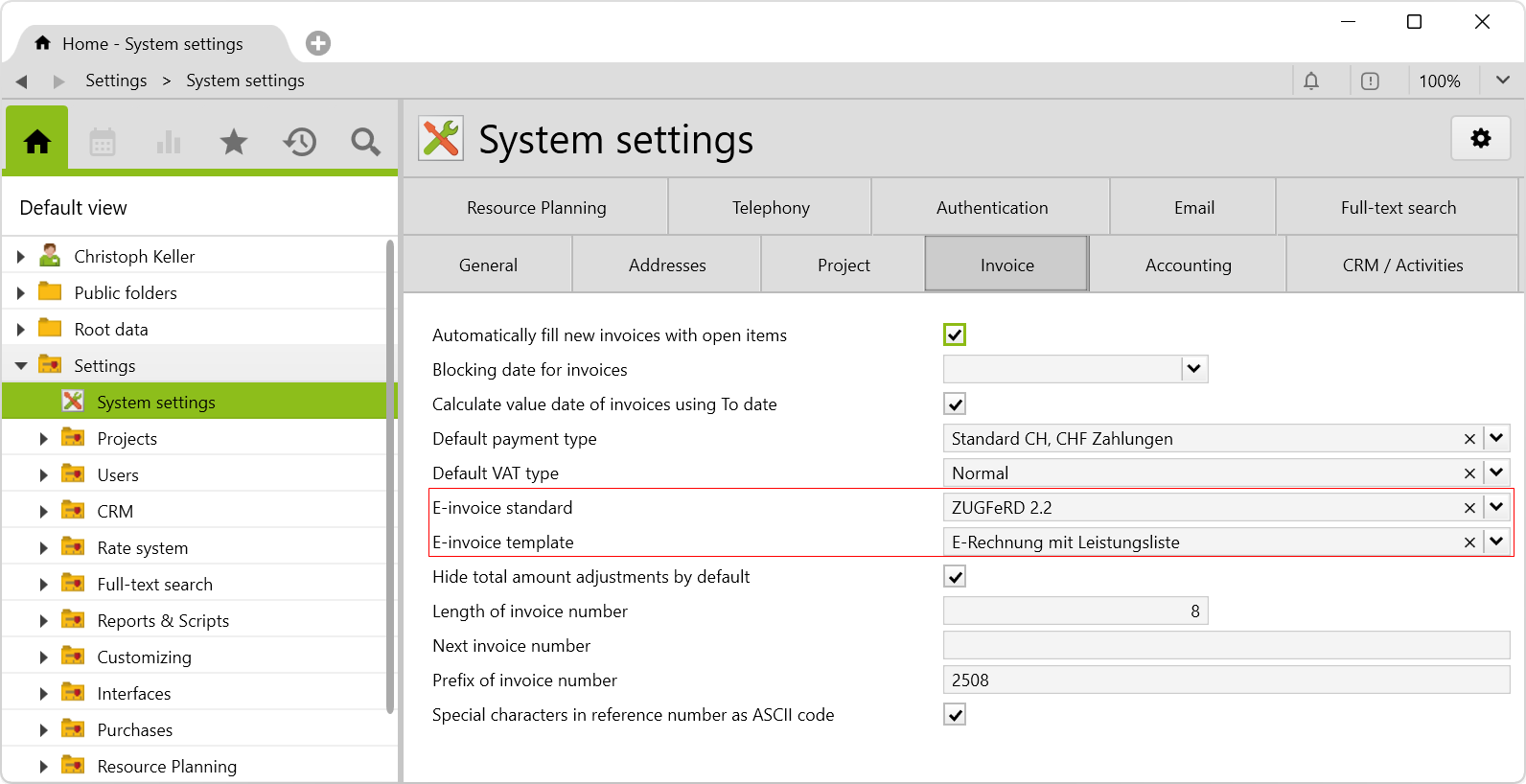
The E-invoice standard field specifies the default value for the format and the E-invoice template field specifies the default value for the report template. These defaults can be overridden, if necessary, as follows:
- on the project or company on the Settings page:
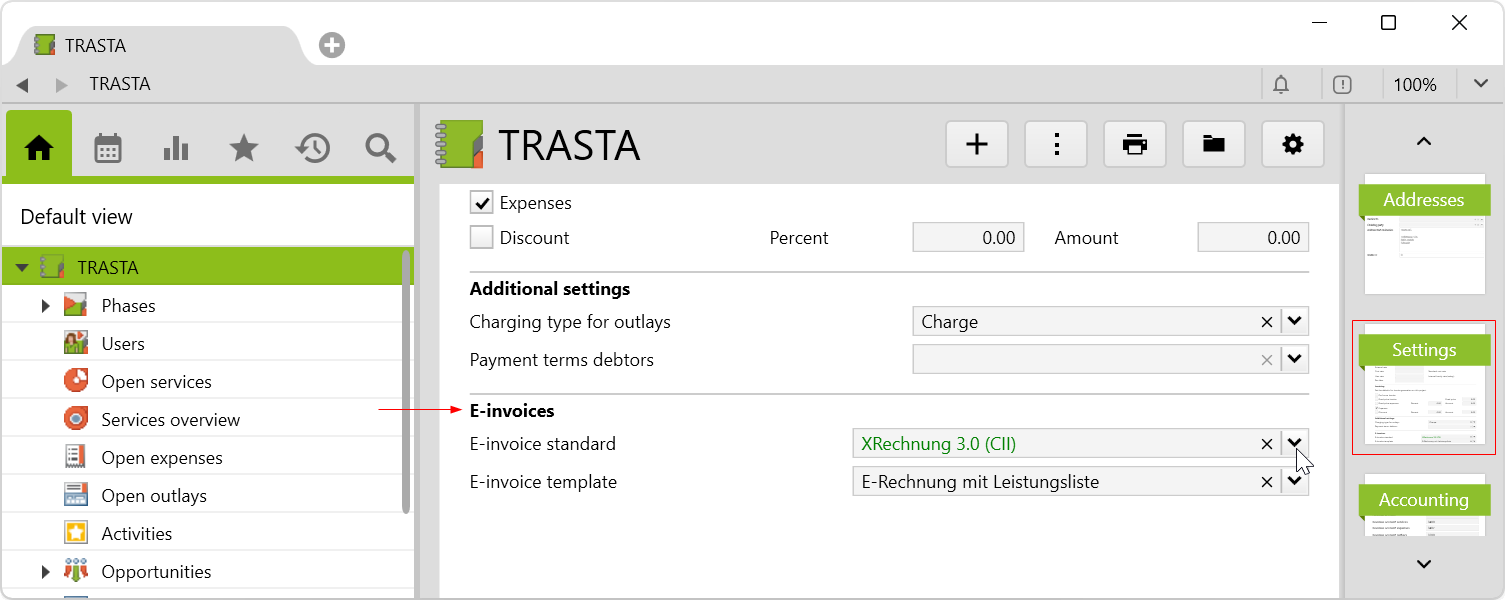
- or on the invoices on the Accounting page:
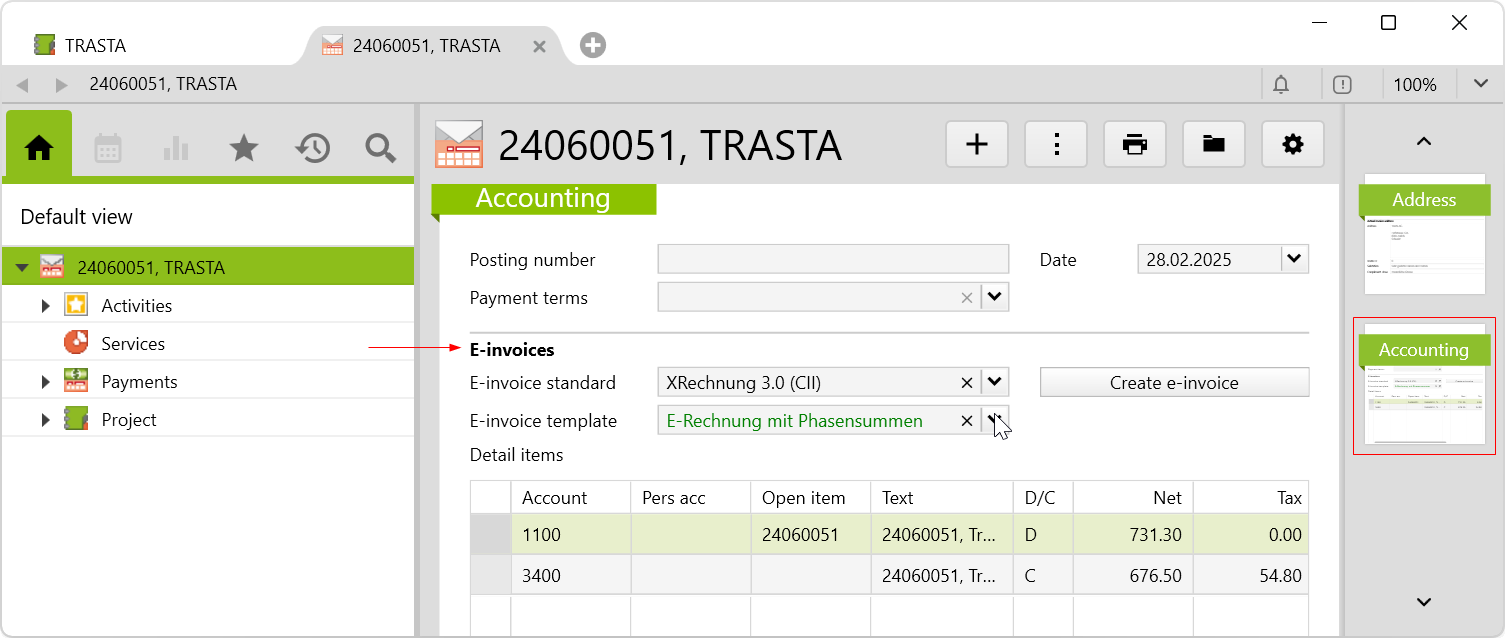
Implemented templates and scripts for e-invoices
By importing the config set, the E-invoices folder is created in the Settings folder, which contains the following subfolders:
E-invoice templates |
The invoice templates determine the contents of the e-invoice. It is possible to define which groupings, totals and attachments should be included in the invoice. The following predefined invoice templates are implemented:
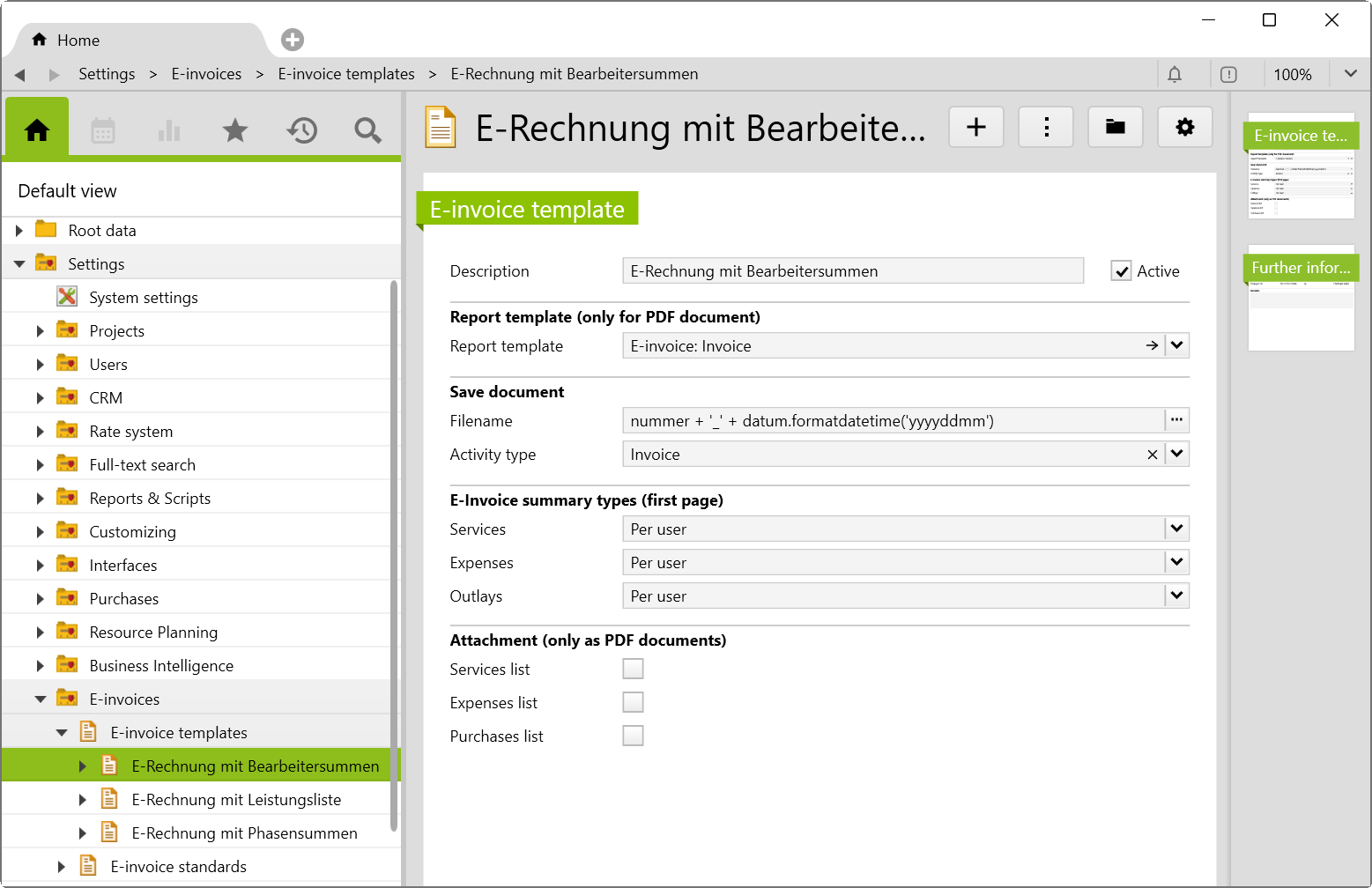 By selecting a report template, the XML data is embedded in the PDF file of the report and output in PDF+XML format. You can select all Report Templates with the checkbox Services, expenses and outlays (only with licensed purchases module) can be
grouped. |
E-invoice standards |
The invoice standards decide on the output format (PDF+XML or XML). Each standard is assigned a name and a Scripting that defines the format is stored. The following standards are implemented predefined:
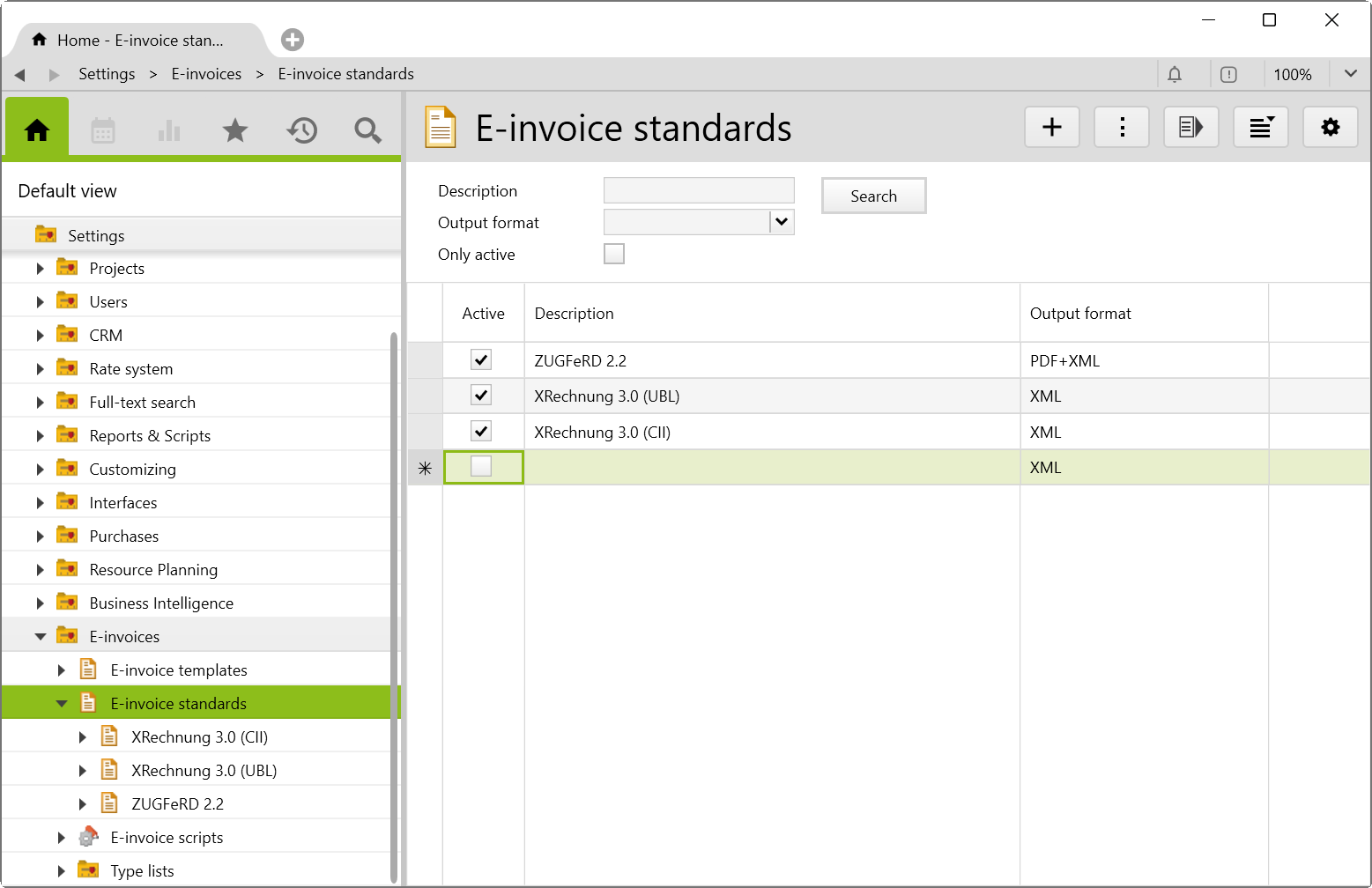 E-invoice standards can be deactivated, making them no longer available for selection. |
E-invoice scripts |
The scripts that define the output format of the invoice standards (see above) are saved in this folder. |
Type lists |
The type lists define content lists for the different standards.
To change this information, please contact your Vertec adviser. |
Requirement for creating an e-invoice
To create an e-invoice, an e-invoice standard and an e-invoice template must be defined on the corresponding invoice on the Accounting page. In addition, the following values must be defined:
General settings
In the settings:
- for VAT types, a code and a value must be entered in the field of the section
E-invoices(on the Further information page). - in the case of Currencies, a value must be entered in the field of the section
E-invoices(on the Further information page). - The used currency must be rounded to
0.01.
Data of the invoice issuer
- An invoice issuer or your company must be defined in the system settings.
- All address data of the invoice issuer must be available (ZIP code, city, country, telephone, email, VAT number). In order to automatically store all necessary information in the correct location in Vertec, the dialog of the Additional feature setting up invoice data can be used.
- There must be an IBAN in payment type.
- There must be an Email for the project leader.
- There must be a Payment terms on the invoice.
Data of the invoice recipient:
- There must be an invoice recipient.
- An email address must be stored on the invoice recipient.
- On the company that receives the invoice, a Communication Channels must be stored for the Route ID. For this purpose, by importing the additional feature, the Communication channels type
Route IDcreated. If no Route ID is known, the value 0 can be entered.
If you want to share more information with your customers, you can customize the templates (and settings) accordingly. Your Vertec adviser will be happy to assist you with this.
Requirement for the creation of e-invoice cancellations
To create an e-invoice cancellation, the following adjustments must be made to the corresponding class settings and in the script entry:
Class PluginCustomClass07
To additionally show the cancellation report template selection field on e-invoice templates (Settings > E-invoices > E-invoice templates), PluginCustomClass07 (Settings > Customizing > Class settings) must be opened and line 25 under "Pages" must be set to True.

Class Invoice
To create e-invoice cancellations on invoices via the button, the Invoice class (Settings > Customizing > Class settings) must be opened and the Visible on line 26 under "Pages" must be set to True.

Script Create e-invoice cancellation script
To activate the option Create e-invoice cancellation on an invoice, the class Invoice must be set under Settings > Reports & Scripts > Create e-invoice cancellation.

Download
Before importing the config set, we recommend you read the Key information about the additional features article. Config sets modify data in Vertec, which can overwrite existing data.
The exact import process is described in config sets.
You can download this additional feature with the following link:
| Version requirement | Download |
|---|---|
| 6.8.0.1 | Configset_einvoices.xml |
The following objects are created by importing the config set:
| folder | Folder E-invoices in the settings with the following subfolders:
|
| Reports & Scripts |
|
| Activity types |
|
| Constraints |
|
| Link types |
|
| communication channel | The Communication Channel Route ID is created. |
| Custom fields | A total of 23 custom Custom Fields are created. |
| Class Settings | Class settings and page customizations for the PluginCustomClass07 and PluginCustomClass08. |
| Translations | A total of 75 Translations will be created. |
