Report dispatch
With this additional feature, documents can be attached and sent directly from Vertec to Outlook emails.

Operating mode
Cloud Suite
|ON-PREMISES

Modules
Services & CRM
Budget & Phases
Purchases
Resource Planning
Business Intelligence
This application is an Additional Feature. The corresponding config set can be found here.
With this additional feature, documents can be attached directly from Vertec to Outlook emails and your own, individual email templates can be created.
Note: Previously, the additional feature was called “Email Templates”. You can install this config set over the old one, but this will overwrite list settings and other customizations made by you. After importing the new version, the Select Body Text field must be reset.
Application
In the folder Settings, the folder Report mail-outs is created and contains a subfolder with two templates.

Managing Templates
The templates are maintained in the folder Report mail-out templates. The folder contains the two predefined report templates Invoice and Offer. For each template, the following information may be provided:

Description |
Under this name, the template is shown in the dialog. |
Classes |
Select exactly one class for which the template is valid for. A valid Vertec class must be entered. |
Condition |
Optionally, a condition can be entered here. This condition is not evaluated on lists. However, if there is only a single object, only those email templates that meet the condition are offered for selection. |
E-Mail properties |
|
E-Mail body |
Here you can choose between report template (only Office Reports with Word output format) and free text.
|
Send e-mails via |
Here you can choose between Outlook and SMTP.
|
Create and send email from template
To create a document and attach it to an email, call the script on an object or list from the Actions menu Create and send e-mail from template to:
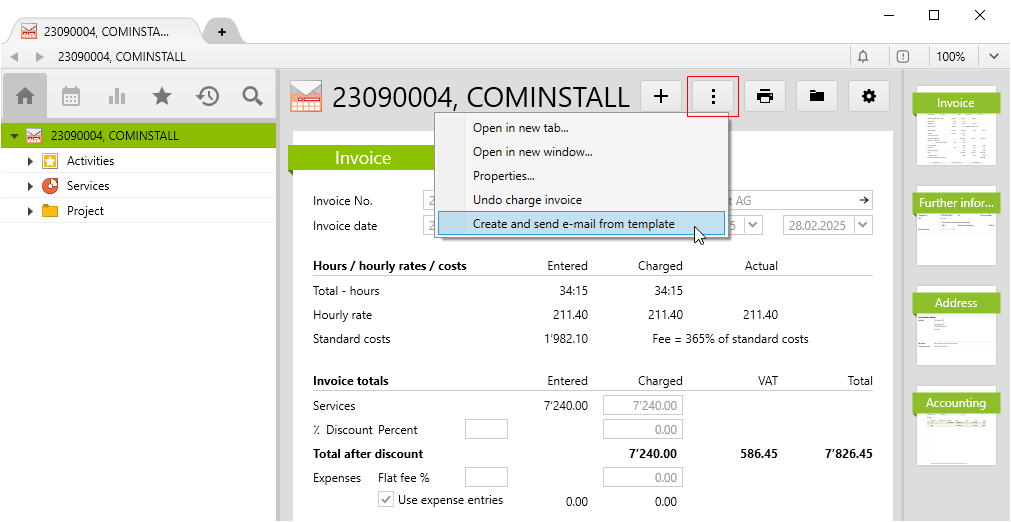
You can then select which report template you want to print. All templates registered for the corresponding class will be displayed. See the Report Template Requirements section below to see which criteria the reports must meet in order for them to appear for selection.
Then click on OK:
- If there is more than one Email Template for the corresponding class, it can be selected in the next step. If there is only one template, it will be executed directly.
- If there is no e-mail template or the
Abbrechenclicked, a blank email with attachment is created. Otherwise, the information from the template is entered.
The emails are stored on the template depending on the settings (see E-Mails versenden über) saved as a draft in Outlook or sent directly. If a Company Logo is stored, it will be shown at the bottom of the email.
Reporting template requirements
You can choose from Report Templates that meet the following requirements:
- The report is active
- The report must be registered on the class of the object
- The report must be executable on individual objects
- A storage path must be entered (only in the System Setting Document Storage File System or DMS)
- For at least one object in the list, any condition entered is true
Also on lists, only the individual reports are considered. Each report is generated once for each object in the list. If the operation is performed on a list, corresponding Office Reports must not be showcustomdialog or inputbox Otherwise this is shown for each individual object. On the other hand, interactive queries are possible for individual execution.
Requirements and download
- The additional class27 may not yet be in use unless it has the Entry Id
ClassSettingsZK27EMailTemplatesand comes from the already imported Config Set Dunning System. - Microsoft Outlook for Windows must be installed.
Important information before importing the config set can be found in the article What to Interesting facts about the additional features. Config sets change data in Vertec, which can overwrite existing data.
The exact import process can be found in the Articles about the config sets.
Download the additional feature with the following download link:
| Version Requirement | Download |
|---|---|
| 6.7.0.15 | ConfigSet_ReportMailOuts.xml |
The following objects are created by importing the config set:
| Folders |
Folder Report mail-outs in the folder Settings with the subfolder:
|
| Reports & Scripts |
|
| Custom fields |
A total of 13 custom Custom Fields will be created. |
| Class Settings |
Class settings and page customizations for the supplementary class27. |
| Translations |
A total of 25 Translations will be created. |

