Managing absences
Vertec provides an absence list, which enables you to enter vacation and other days off.
For the calculation of standard hours, the system is only allowed to consider actual working days. Treating weekends as non-working days is easy to automate. However, public holidays are irregular and also vary from region to region. Therefore, Vertec provides absence lists that enable you to enter public holidays and other days off.
Absence lists are available on individual users and centrally on user groups. They appear when the link type User-Absences is activated under Settings > Customizing > Link types. The relevant folder is called Absences.
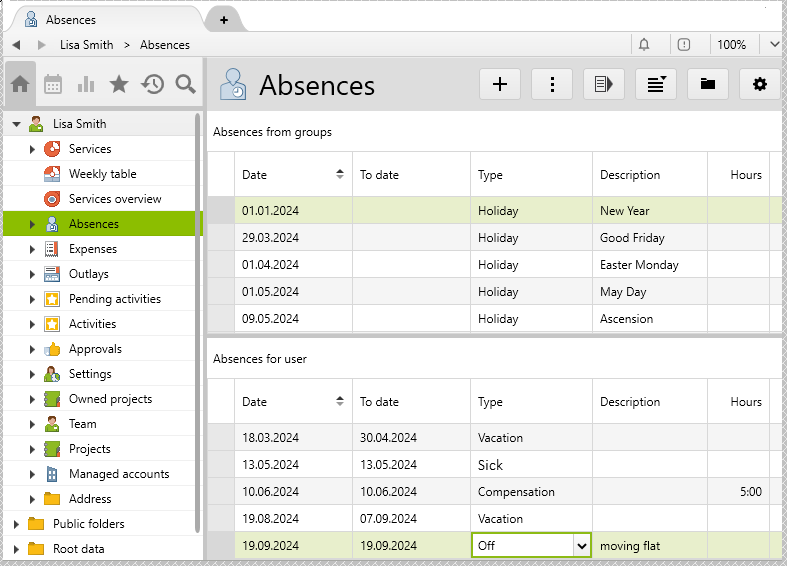
At the top of the screen, the list of group absences is shown. From Vertec 6.5.0.11, it is possible to hide this part (see article Container classes for absences ) . This list cannot be written on the individual user. It is recommended to enter the public holidays and any company holidays in the Standard user user group. If you have branches in several locations, you can set up a user group for each location, and enter the public holidays in the relevant annual calendar there.
Special days off and the vacation of individual employees are entered in the bottom part of the absence list. Double-clicking on a row opens the relevant individual view:

An absence can be set to inactive. Inactive absences are not taken into account in the standard hours and vacation calculations. In this way, a workflow can also be configured for the validation and approval of absences. From Vertec version 6.6, it is possible to implement a workflow for absence approvals via notification by downloading via config set the additional feature Absence approval.
The blocking period or blocking date defined in System settings > Project / Case also applies to absences. It is not possible to edit an absence if the Date or To date is in the blocking period or before the blocking date.
Hourly absences
If nothing is specified in the Hour column, the absence refers to the total standard hours for the day (or interval).
An Hours value is entered per day for each day of absence. If a value is entered there, only the specified time per day is treated as an absence, i.e. deducted from the standard hours.
There are no minus hours, i.e. if the time off absence on that day is higher than the standard hours, then the daily standard hours is zero and not a minus value.
The OCL access to the relevant attribute is minutenAbwesend on the class Abwesenheit.
Hourly absences for part-time workers
When entering hourly absences, Vertec always subtracts the entire amount entered. So if a 60% employee with daily standard hours of 4.8 hours is to work on a day that has a time off absence of four hours, their standard hour is 0.8 hours, regardless of whether they would be working 60% or 100% on that day.
This can be overridden to the relevant user by entering a user-specific absence on the same date for the individual user.
These settings override the entry on the user group. In the above example, an absence for the same day is entered there: 60% of 4 hours = 2.4 hours. So you enter an absence of 2.4 hours. The standard hours for this day are no longer 0.8 h; 4.8 h – 2.4 h = 2.4 h.
An automatic calculation of the pro rata entitlements of part-time workers is feasible, but usually needs to be customized to accommodate the exceptions. An example of complexity is the day before Good Friday, when the last hour is often given as time off. What happens to part-time workers who only work Thursday mornings or only part-time on Thursdays? The simplest solution is to custom override such holidays, as described here. If you are interested in the automatic calculation of holidays for part-time employees, please contact your Vertec advisor.
Absence types
In addition, there are absence types that can be freely defined. Each absence is assigned an absence type.
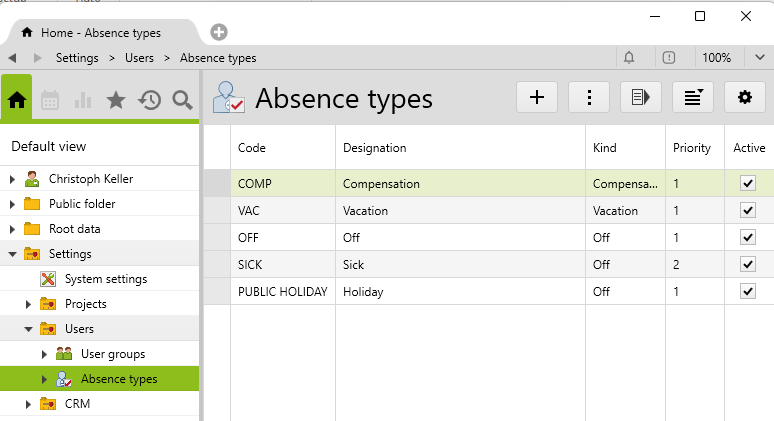
Absence types are entered under Settings > Users > Absence types and contain the following fields:

Code
The Code field is language-independent and enables absence types to be clearly identified. The OCL operator GetAbwesenheitFrei on the user selects the absence type based on the code.
Designation
The Designation field is a language-dependent MLString field. The designation is used as the standard view (string representation) for the absence type. This text is also shown for information about the absence (e.g. in the weekly/standard time overview when entering services ).
Kind
There are three Absence types Off, Vacation, Compensation. These differ in their impact on standard hours, working time and available resource time. How they affect the different time totals is shown in the following table:
| Kind | Description | Standard hours | Working hours | Resources |
|---|---|---|---|---|
| Off |
Used for public holidays and other absences not involving vacation |
Minus | Minus | |
| Vacation |
Used for taking vacation |
Plus | Minus | |
| Compensation |
Used to plan absences that are not relevant to standard hours or vacation, but should be visible in Resource Planning. |
Minus |
Priority
You can prioritize absences with the attribute Priority. If there are overlapping absences, the priority is taken into account when calculating absences with the OCL operator GetAbwesenheitFrei.
A value must be assigned to the attribute. The default value is 1. Higher value = lower priority.
Several absences in one day
If several absences are entered in one day, the absences are not added up. Instead, only the absence with the higher priority is deducted from the standard hours. Therefore, if you are ill on a public holiday, you will be calculated 8 hours off instead of ill, because Off has a higher priority.
Example: You are 50% ill and enter 4 hours of absence type Sick during this period. This reduces the standard hours by 4 hours. On one day, however, you attend vocational school for 4 hours. The absence type Sick has a priority of 2, Vocational school a priority of 3.
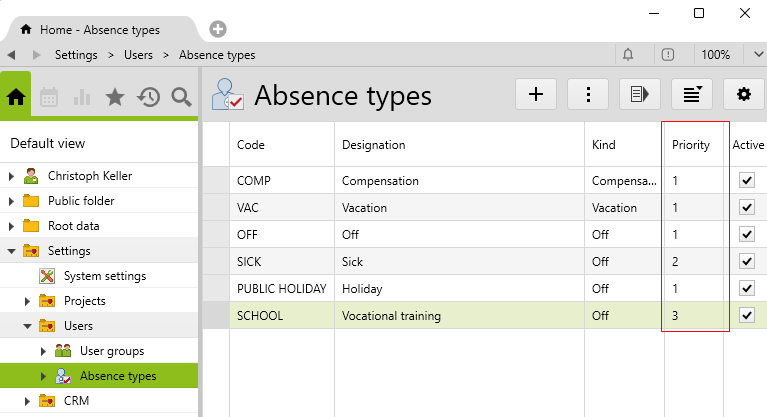
- Since the absence type
Sickhas a higher priority, only these 4 hours are deducted from the standard hours. - To reduce the standard hours from 4 hours to 0 hours, enter 8 hours absence of type
Vocational school.


Several absences of same type in one day
If you have the scenario that two absences of the same type are entered for the one day, the absence with the higher number of minutes is taken into account from version 6.4.0.19.
Configuring absence types
In principle, everything can be entered with the standard absence types Off, Vacation and Compensation. Public holidays, sickness, doctor’s visits, weddings, moving dates etc. are entered as absence type Off and provided with a relevant comment.
Another option is to distinguish between Holiday for public holidays and Off for individual days off (sickness, wedding, etc.). For this purpose, an additional absence type of the absence type Off is entered with the code Holiday.
If you want to make more specific distinctions between days off, you can define separate absence types. If available, these are configured in accordance with the personnel regulations. Enter a short code and in the description refer to the particular rule according to the regulations. For example:
- Code: Sick, Designation: Sick (max 2 days, doctor’s certificate from 3rd day), absence type: Off.
- Code: wedding, Designation: wedding (own 2 days, family 1 day), absence type: Off.
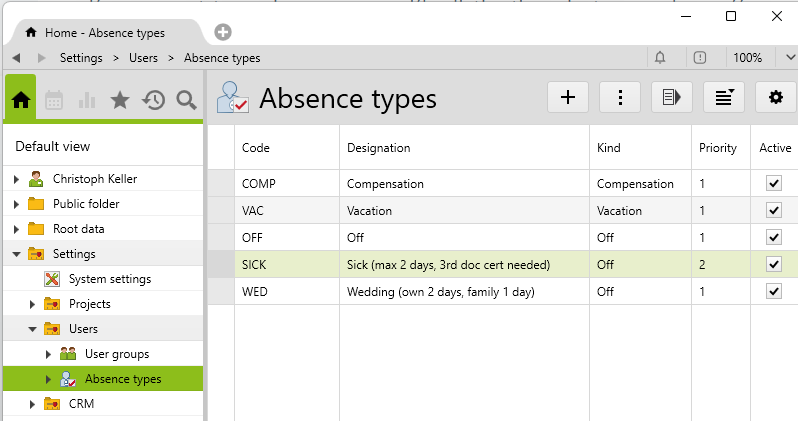
The absences are displayed on the user in the report Monthly overview with standard hours:
Automatic import of public holidays
There is no need for you to enter your location-specific public holidays manually. To save you time, we have created the additional feature Import holidays. You can download this config set to import the desired public holidays into your system.
User rights
To enable individual employees to edit the list themselves, the following user rights must be given:
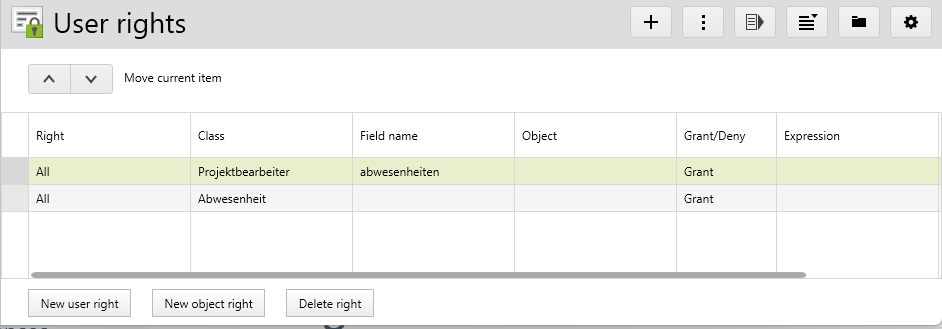
It is best to grant this user right on the standard user group , since all employees are assigned to this group.
